Pods
TIP
Pods are the smallest deployable units of computing that can be created and managed in Kubernetes.
To explain pods we need first to address containers.
Container is a process (or set of processes) that runs in a jailed environment so that it doesn't interfere with other processes. This means from the point of view of the application (process) it has its own IP, disk, cpu and memory.
A Pod is an instance of one or more containers under the same IP. In most cases a Pod contains just one container, in some edge cases a pod contains multiple containers and they are bound under the same IP to create a tight integration.
Tutorial
In this Tutorial you'll learn how to run different types of Pods.
Requirements
- Add kubernetic Repository as described here before continuing
Short Lived Single-Container Pod
Let's start simple and create a pod with one container. We will run an clean Alpine OS and output a "Hello World" message, the container will finish immediately and will not be restarted automatically.
Alpine Linux is a security-oriented, lightweight Linux distribution based on musl libc and busybox.
WARNING
Before continuing make sure your active namespace is kubernetic-tutorial
Deploy kubernetic/pod-hello-world Chart.
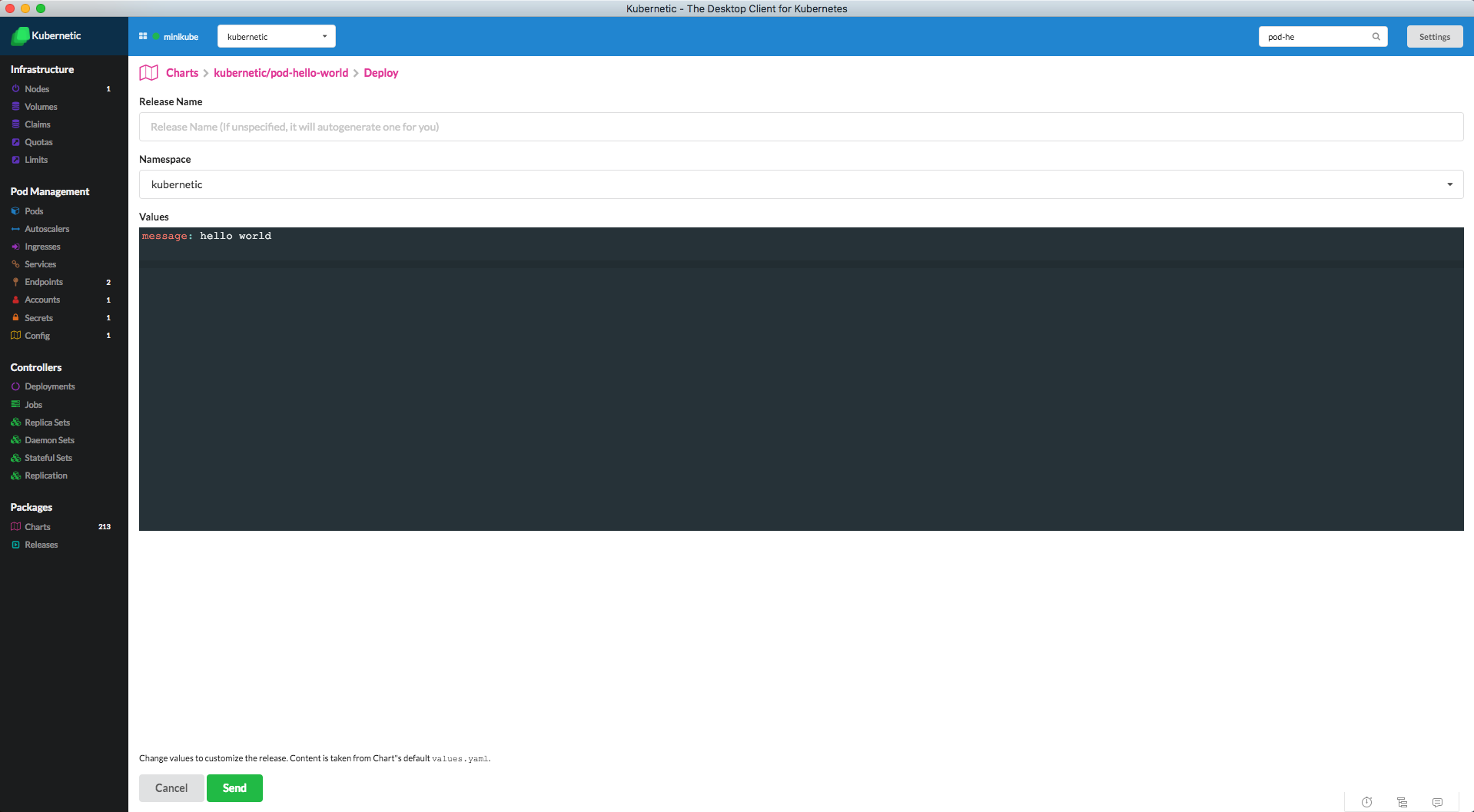
You can change the message text during deployment
Here is the Pod definition:
apiVersion: v1
kind: Pod
metadata:
name: hello-world
spec:
restartPolicy: Never
containers:
- name: hello
image: "alpine:3.5"
command: ["echo", "{{.Values.message}}"]
2
3
4
5
6
7
8
9
10
The messagewill be populated with the value that is given during deployment
Now go to the Pods section. You'll see the hello-world pod.
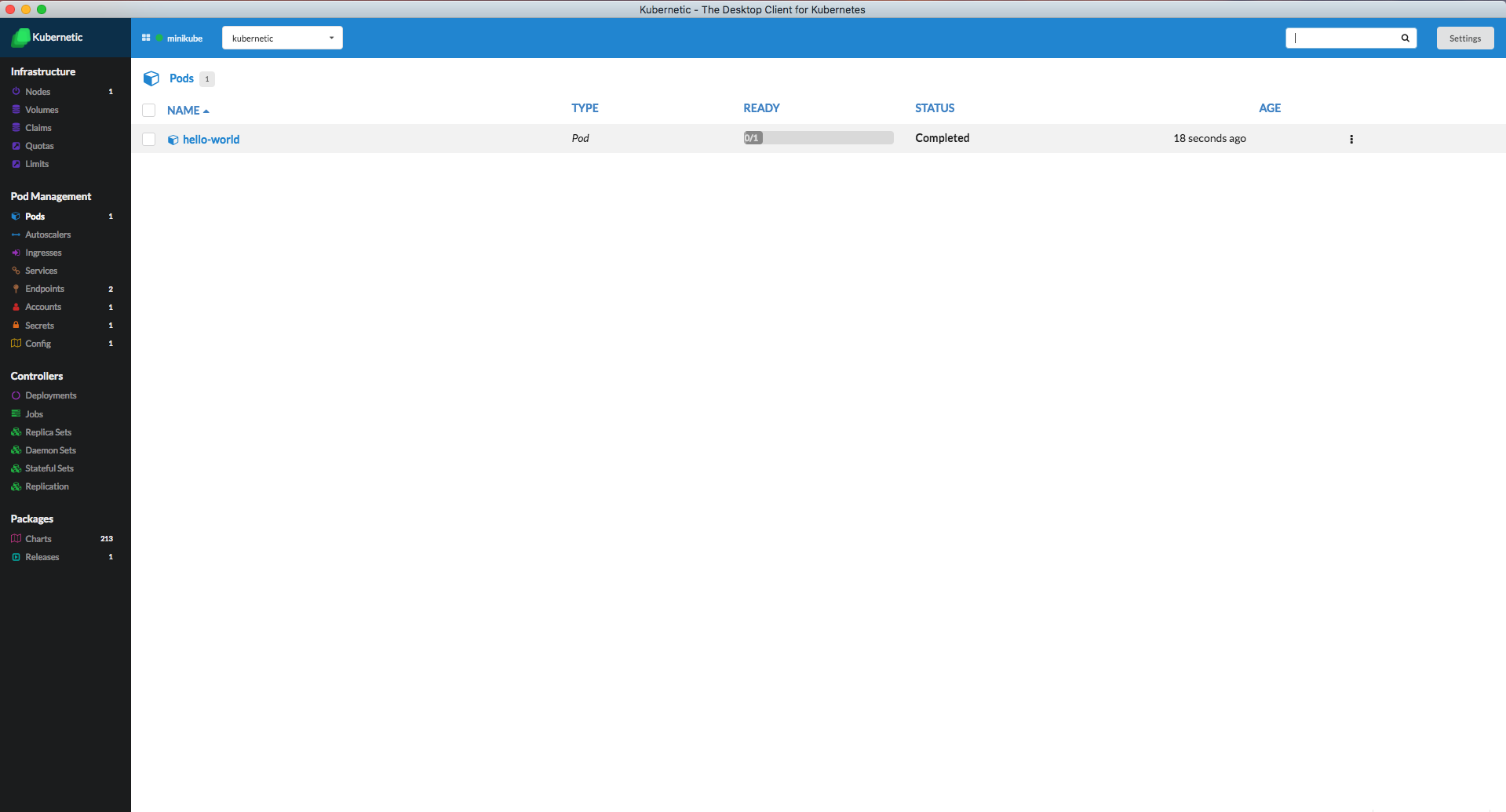
Initially the status will be in ContainerCreating while it downloads the docker image of alpine. Then it will change to Running while the container is in running state. It will then immediately change to Completed meaning that the container finished and returned a non-zero status.
Click on the pod. You will see the output of the pod is "Hello World".
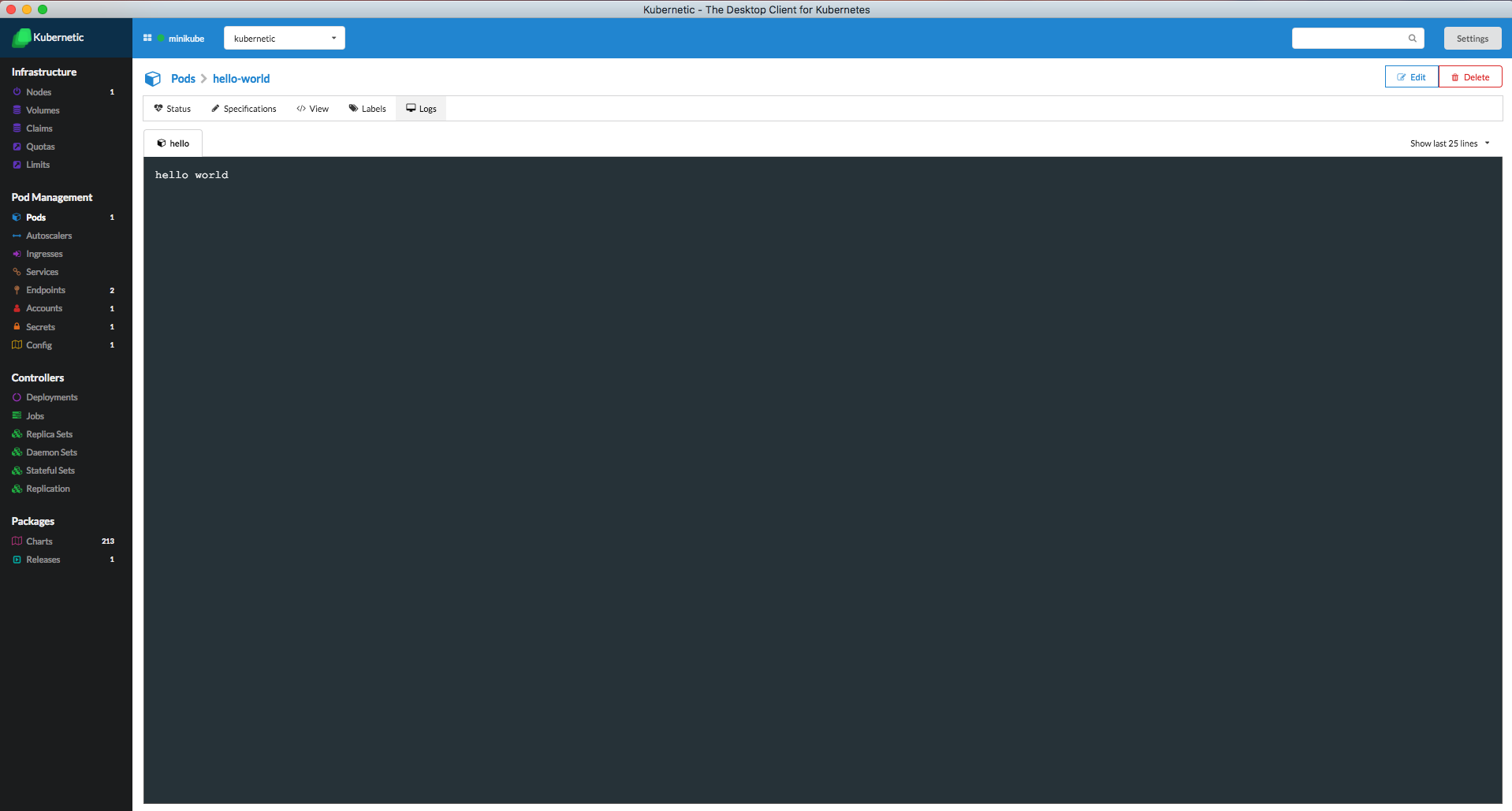
In this example the Pod didn't restart itself after container's completion, because we set the restartPolicy: Never.
You can now delete the hello-world Release.
Long Running Single-Container Pod
A more useful example is a long running container. We'll now create a pod with one container that will run nginx.
NOTE: Make sure you are pointing to the "kubernetic-tutorial" namespace.
Go to the tutorial chart repo and run the pod-nginx chart.
Deploy kubernetic/pod-nginx Chart
Here is the Pod definition:
apiVersion: v1
kind: Pod
metadata:
name: nginx
spec:
containers:
- name: nginx
image: nginx:1.10-alpine
ports:
- containerPort: 80
2
3
4
5
6
7
8
9
10
Now go to the Pods section. You'll see the nginx pod.
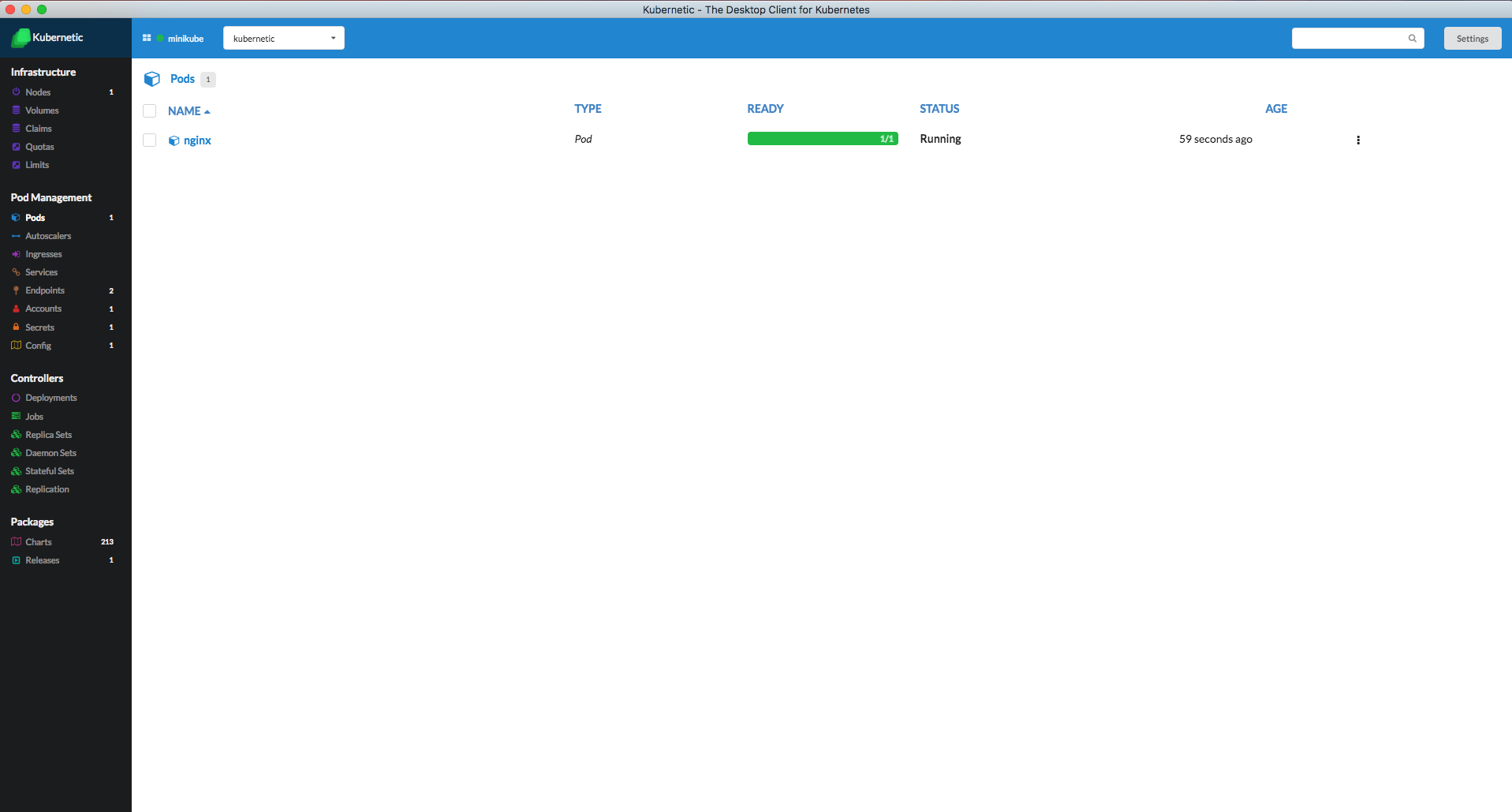
You'll see that the Pod once it finishes to download the image it is in Running State and is staying running.
If you click on the Pod you'll not see any logs, but that's ok because Nginx doesn't give any logs. We'll see later how we can use the Nginx, but for now let's delete the pod-nginx Release.
Multi-Container Pod
As we described before a Pod can have one or more containers, in this scenario we'll show how to run a Pod with two containers. As a general rule of thumb having multi-container Pods should be avoided when possible.
Containers inside the same Pod are co-located (they cannot be spread to different machines), the scale up or down together (they cannot be scaled separately if needed) and share the same network IP (There may exist port conflicts if not designed properly). This makes the containers that are under the same port to be tightly-coupled, instead of loosely-coupled.
But there are some scenarios where this tightly-coupled containers are necessary, such as side-kick, health-check or log-collecting processes.
In our example we'll use a nginx together with an alpine container that will do requests of the nginx every 2 secs.
NOTE: Make sure you are pointing to the "kubernetic-tutorial" namespace.
Deploy kubernetic/pod-multi-container Chart.
Here is the Pod definition:
apiVersion: v1
kind: Pod
metadata:
name: multi-container
spec:
terminationGracePeriodSeconds: 0
containers:
- name: nginx
image: nginx:1.10-alpine
ports:
- containerPort: 80
- name: alpine
image: alpine:3.5
command: ["watch", "wget", "-qO-", "localhost"]
2
3
4
5
6
7
8
9
10
11
12
13
14
You should be able to see now the multi-container pod in Pods view.
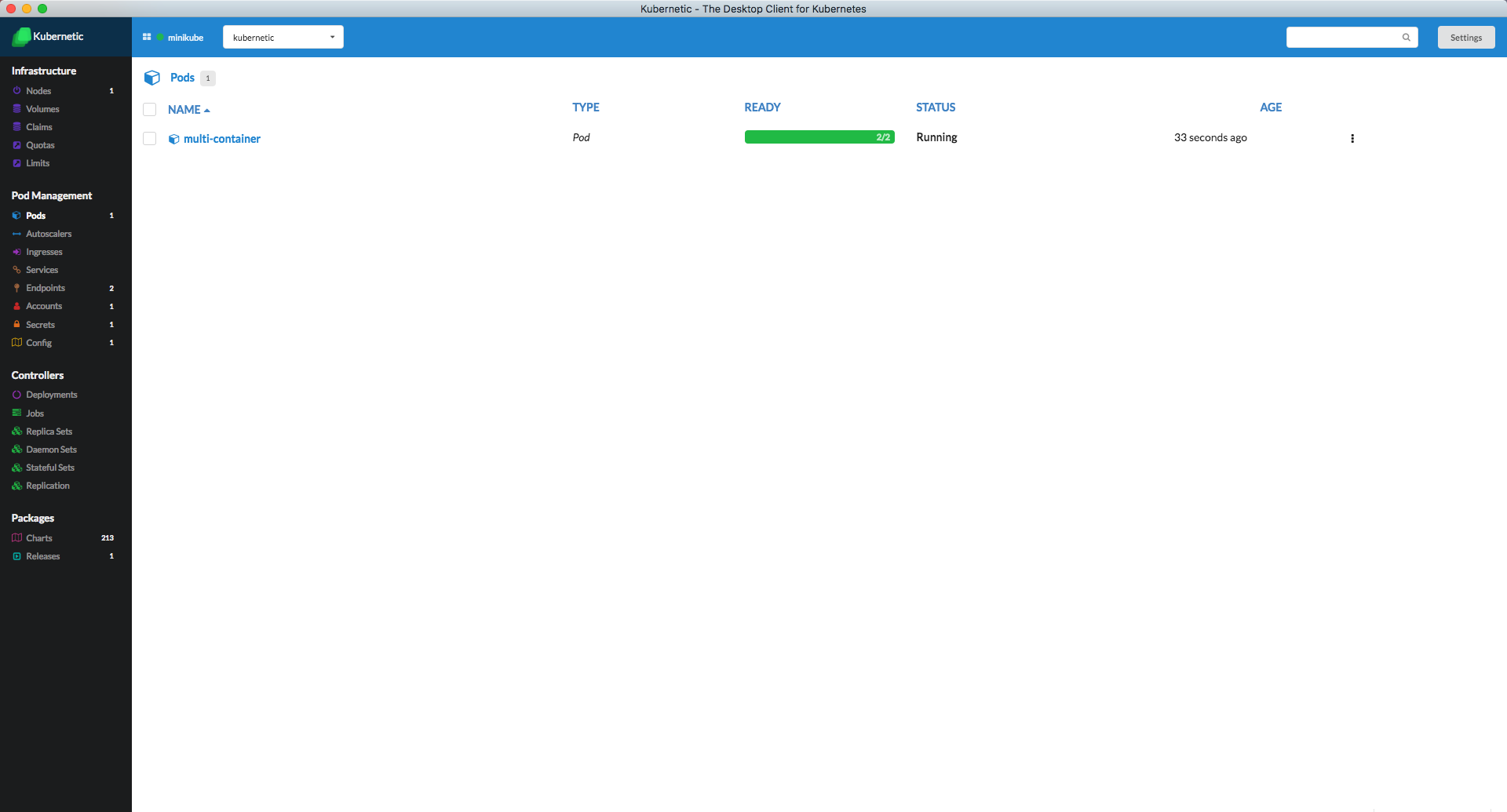
If you enter inside the Pod you'll see that logs of the two containers. While alpine container runs get requests to the nginx, on the nginx container you'll see the request registered in the logs.
In the Pod definition you can see that the alpine container does wget requests on localhost. This is because the containers inside the same Pod share the same IP.
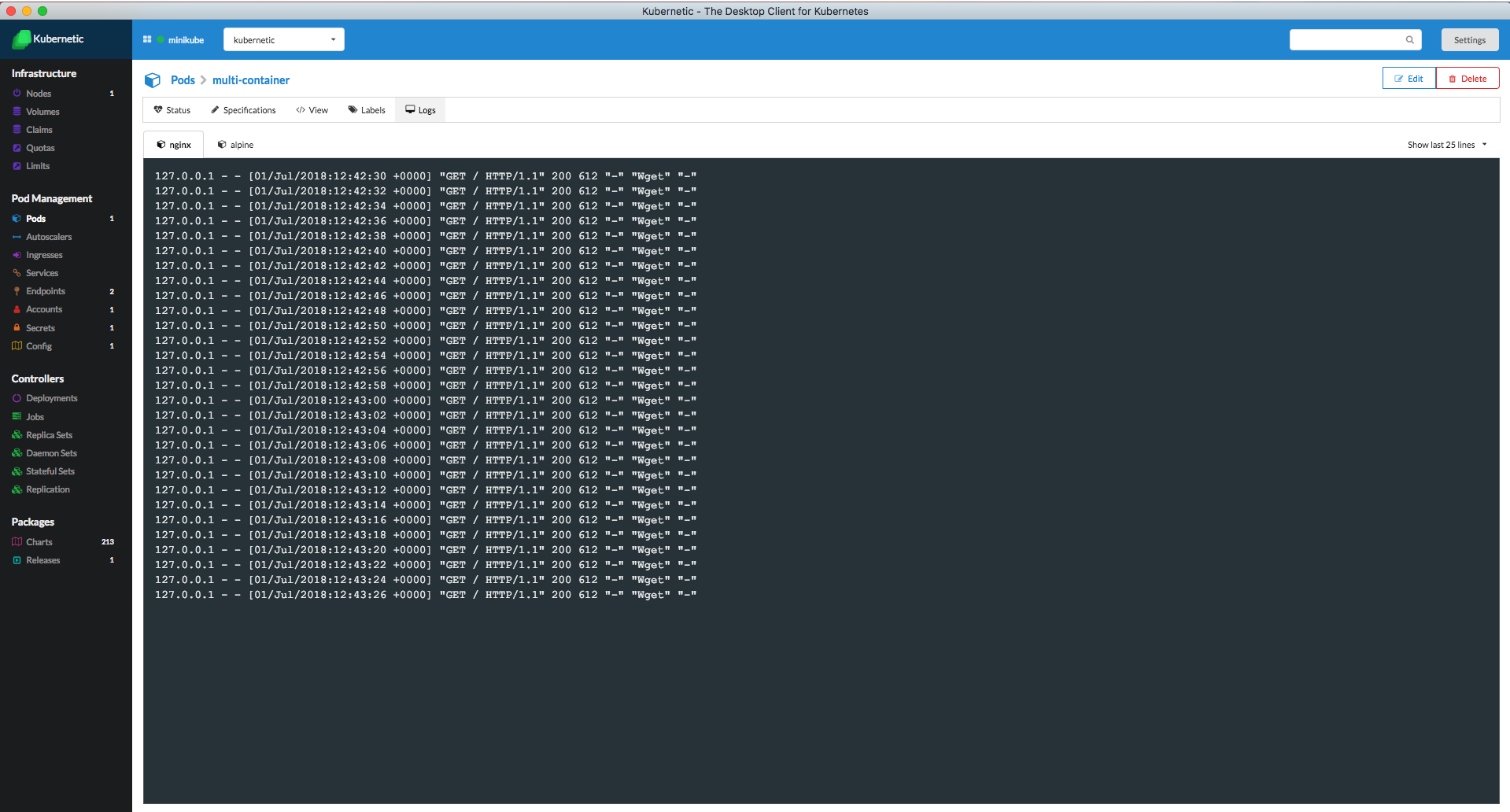
Cleanup
Go to the Releases section and delete the releases of the following Charts:
pod-hello-worldpod-nginxpod-multi-container
This will trigger the deletion of all the items generated by the Charts.