Secrets
Objects of type secret are intended to hold sensitive information, such as passwords, OAuth tokens, and ssh keys
For more information about Secrets check out the Kubernetes User Guide.
In this Tutorial we'll see how to build a dynamic Secret and read the secret as a variable from a Pod.
Secret Sample
We don't want to store sensitive information under version control, and since Charts are stored under version control we want to avoid exposing them. So instead of creating a password and storing it inside the Chart, we'll generate it on-the-fly during deployment.
Deploy kubernetic/secret-sample Chart.
Here is the Chart's definition:
apiVersion: v1
kind: Secret
metadata:
name: {{.Release.Name}}
type: Opaque
data:
password: {{ b64enc (randAlphaNum 32) }}
username: {{ b64enc "user1" }}
secret-file: {{ .Values.SecretFileContent }}
---
apiVersion: v1
kind: Pod
metadata:
name: {{.Release.Name}}-env
spec:
terminationGracePeriodSeconds: 0
restartPolicy: Never
containers:
- name: alpine
image: alpine:3.5
command: ["echo", "hello $(password)"]
env:
- name: password
valueFrom:
secretKeyRef:
name: {{.Release.Name}}
key: password
---
apiVersion: v1
kind: Pod
metadata:
name: {{.Release.Name}}-volume-mount
spec:
terminationGracePeriodSeconds: 0
restartPolicy: Never
containers:
- name: alpine
image: alpine:3.5
command: ["cat", "/secret/secret-file"]
volumeMounts:
- mountPath: /secret
name: secret
volumes:
- name: secret
secret:
secretName: {{ .Release.Name }}
2
3
4
5
6
7
8
9
10
11
12
13
14
15
16
17
18
19
20
21
22
23
24
25
26
27
28
29
30
31
32
33
34
35
36
37
38
39
40
41
42
43
44
45
46
Charts are written in Helm format, and they support various template functions. Here is a list of some functions.
- The
.Release.Nameis resolved during the deployment of the release. This enables to have multiple Chart releases on the same namespace. - In our scenario we'll use
randAlphaNum 32to generate a random alpha-numeric string of 32 characters. - Secret values are stored in base64 inside Kubernetes, so we wrap the command with
b64encfunction.
Now go to the Secrets section. You'll see the generated Secret.
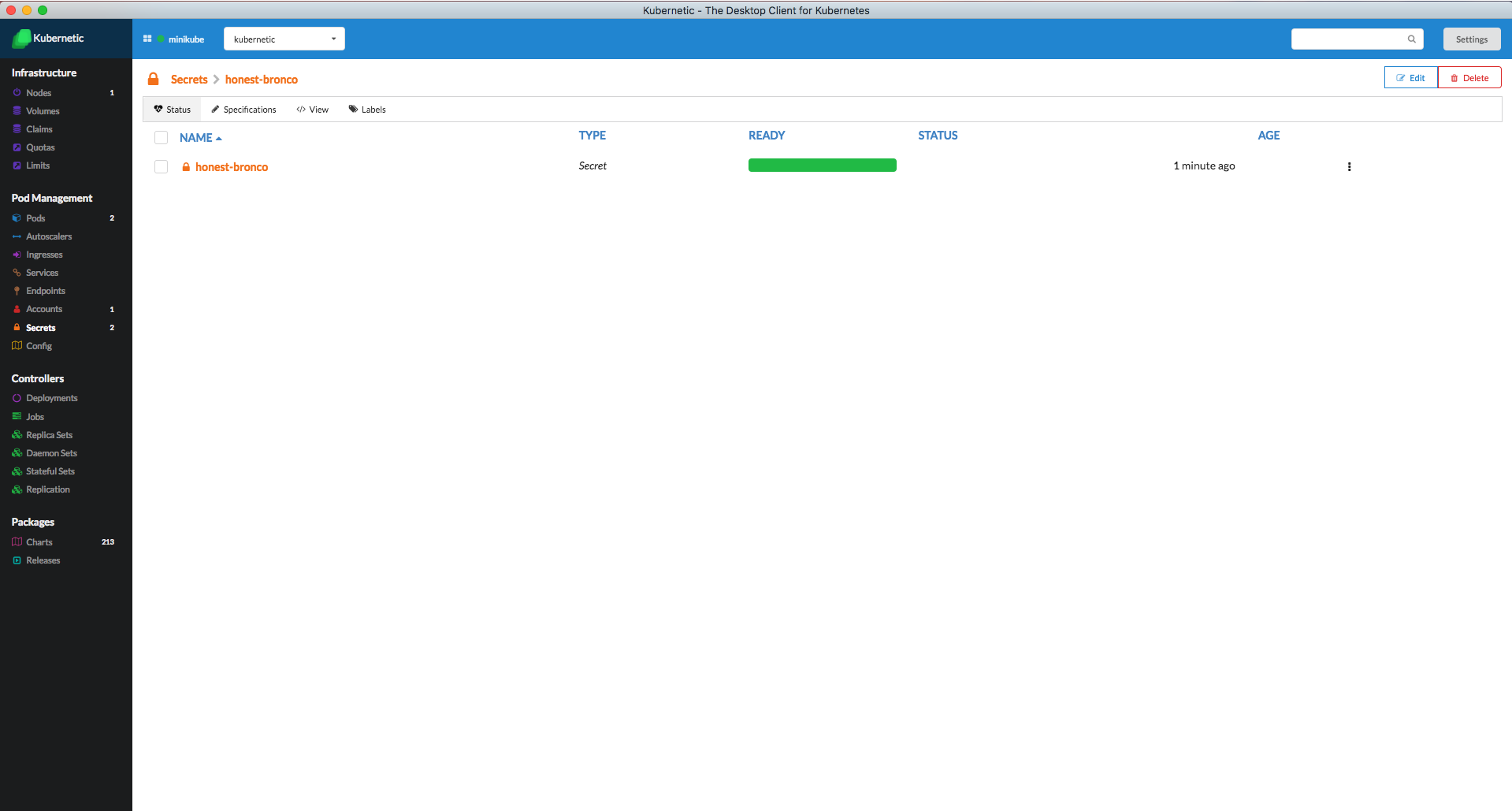
Go to the Pods section and click on the generated Pod you'll see the output of the Pod
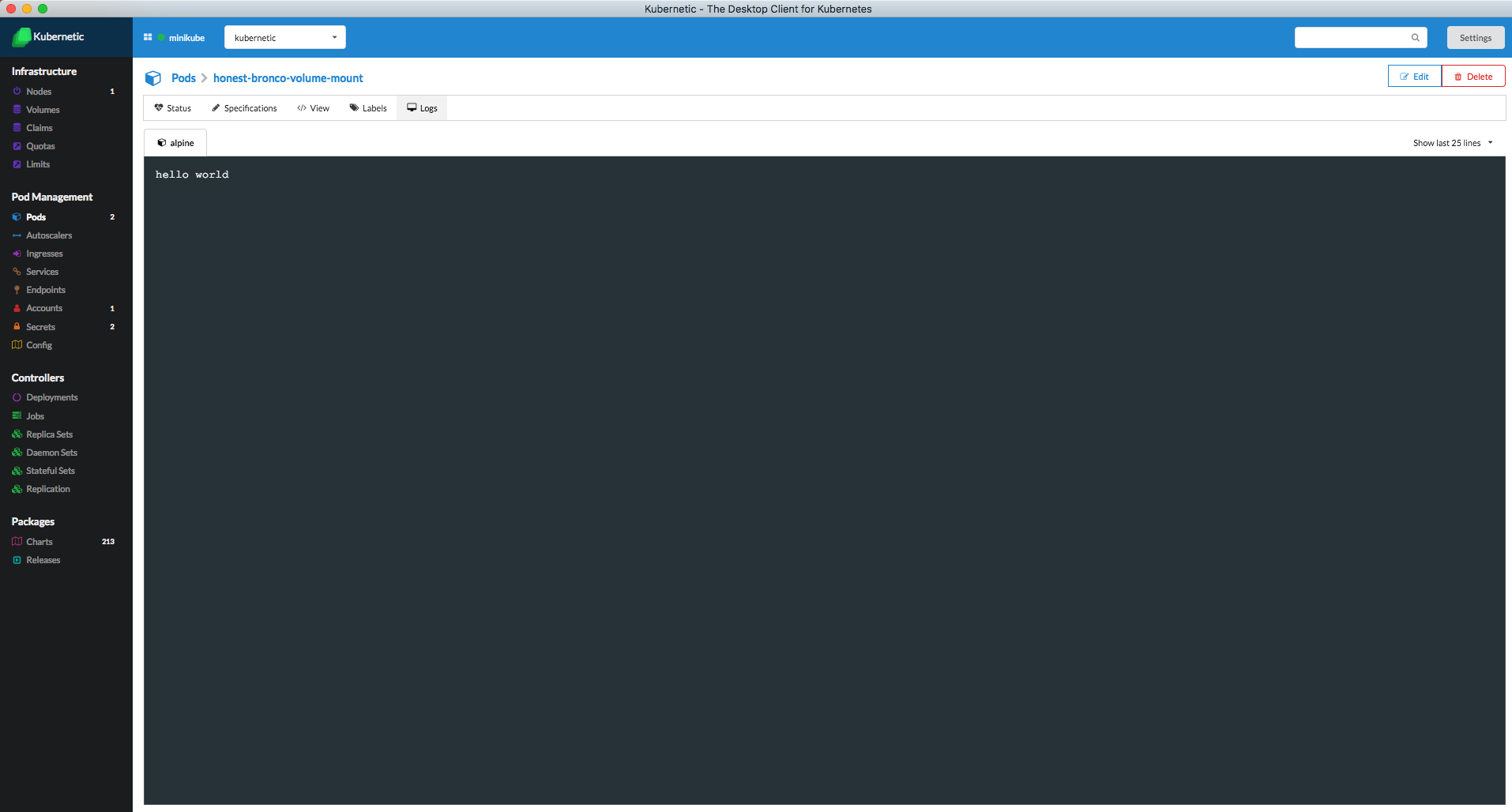
Cleanup
Go to the Releases section
- Delete the release of the Chart
secret-sample